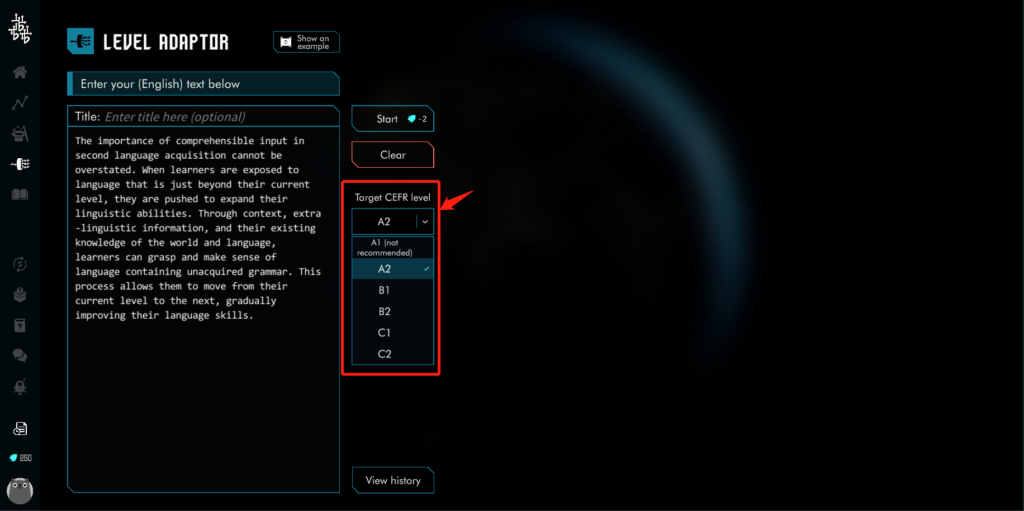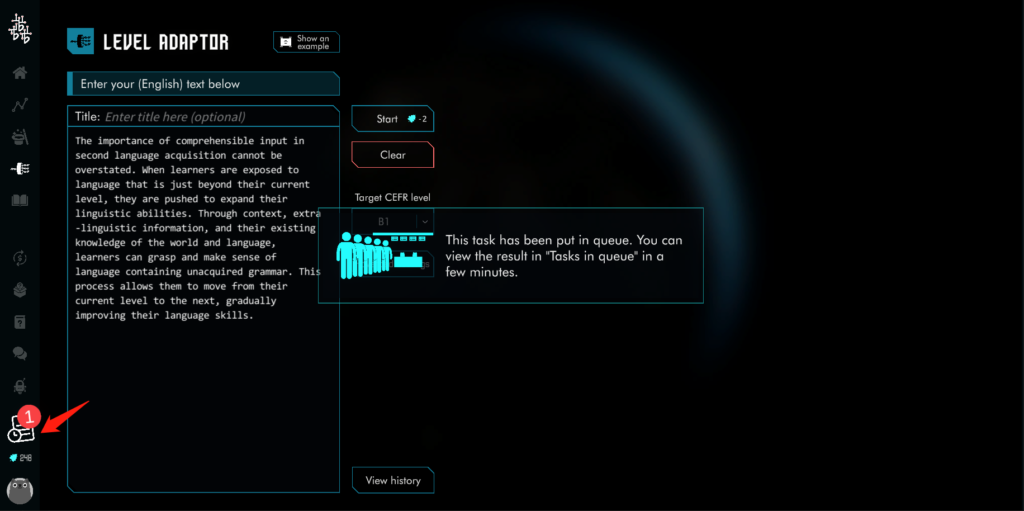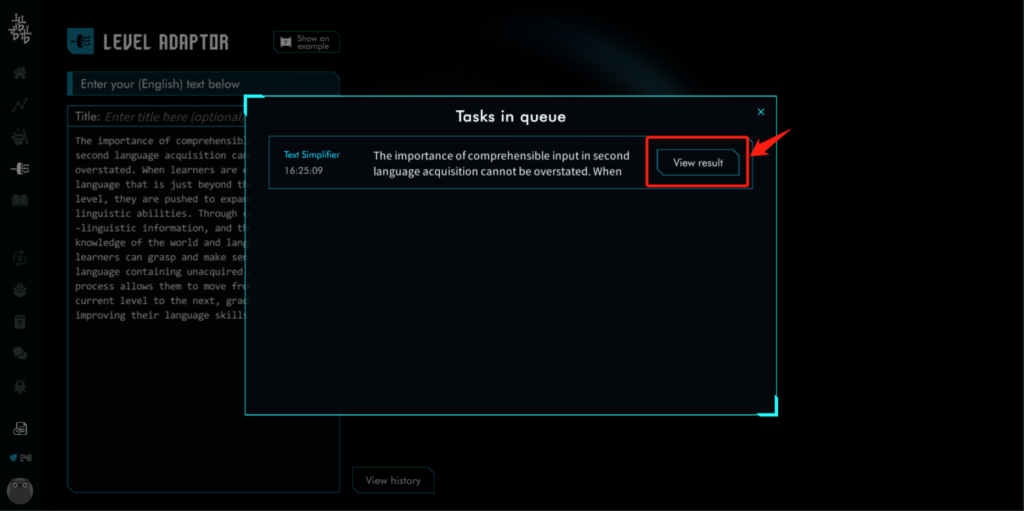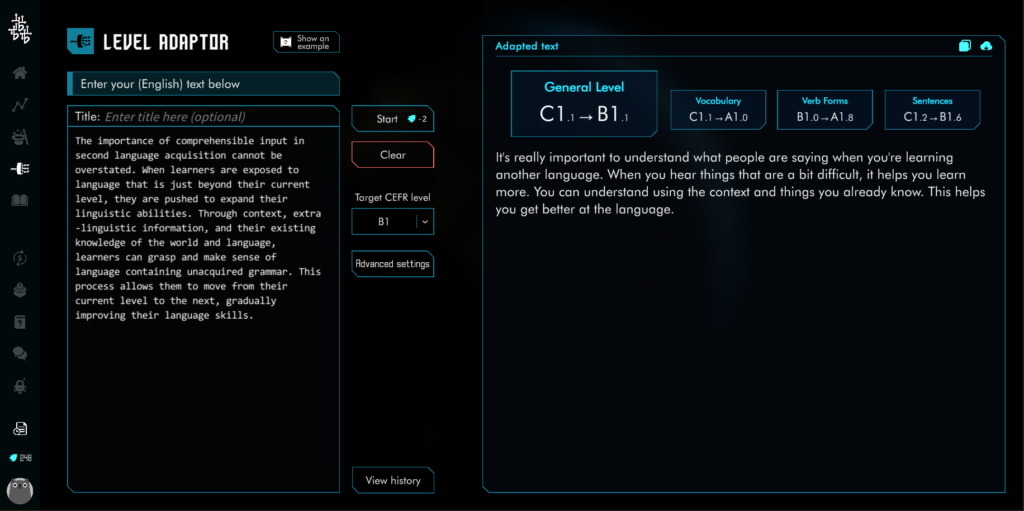Level Adaptor
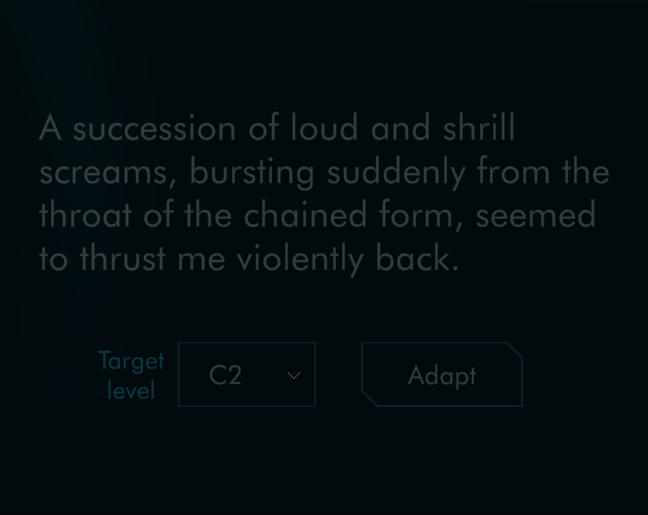
What is Level Adaptor?
Cathoven’s Level Adaptor reshapes language education. With a single click, it adjusts texts to the appropriate difficulty level by replacing vocabulary, paraphrases concepts, and restructures sentences while maintaining the original information. This innovative technology help educators and learners say goodbye to static, one-size-fits-all materials, fostering language acquisition through “i+1” comprehensible input principles.
How level Adaptor facilitates comprehensible input?
Our Level Adaptor revolutionises language learning by seamlessly adapting texts to the appropriate difficulty level. With a single click, it replaces vocabulary, paraphrases concepts, and restructures sentences while maintaining the original information.
Through the Level Adaptor, learners receive texts that align with their current language proficiency, ensuring comprehensible input that challenges and engages them. Our advanced text analysing technology accurately assesses the difficulty of adaptations, guaranteeing that the content satisfies the targeted CEFR level.
By utilizing the Level Adaptor, educators can provide tailored learning materials that optimise the benefits of comprehensible input. Students experience a dynamic learning environment, where they are motivated to explore the intricacies of the language, expand their vocabulary, and improve overall proficiency.
Say goodbye to static, one-size-fits-all materials. With Cathoven’s Level Adaptor, language education reaches new heights, unlocking the full potential of comprehensible input. Experience the power of adaptability and elevate your language learning journey today!
Discover the Level Adaptor and transform language learning now!
Knowledge Gap Reduction: Customized learning in larger classes meets individual levels, narrowing knowledge gaps for a uniform understanding.
Improved Comprehension: Enhances understanding by catering to current proficiency (i) while nudging learners toward the next stage (i+1).
Progress Monitoring: Enables tracking of learners’ advancement for targeted support.
Why to use Cathoven Level Adaptor?

Knowledge Gap Reduction
Customized learning in larger classes meets individual levels, narrowing knowledge gaps for a uniform understanding.
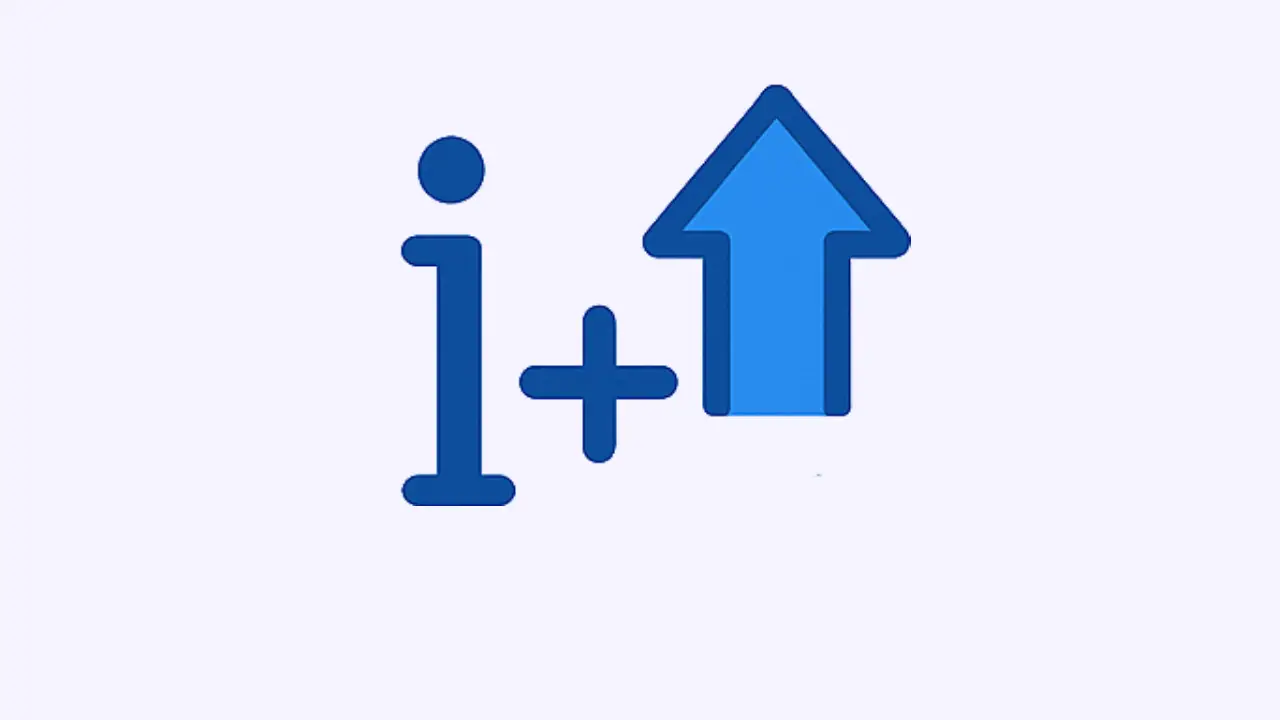
Improved Comprehension
Enhances understanding by catering to current proficiency (i) while nudging learners toward the next stage (i+1).
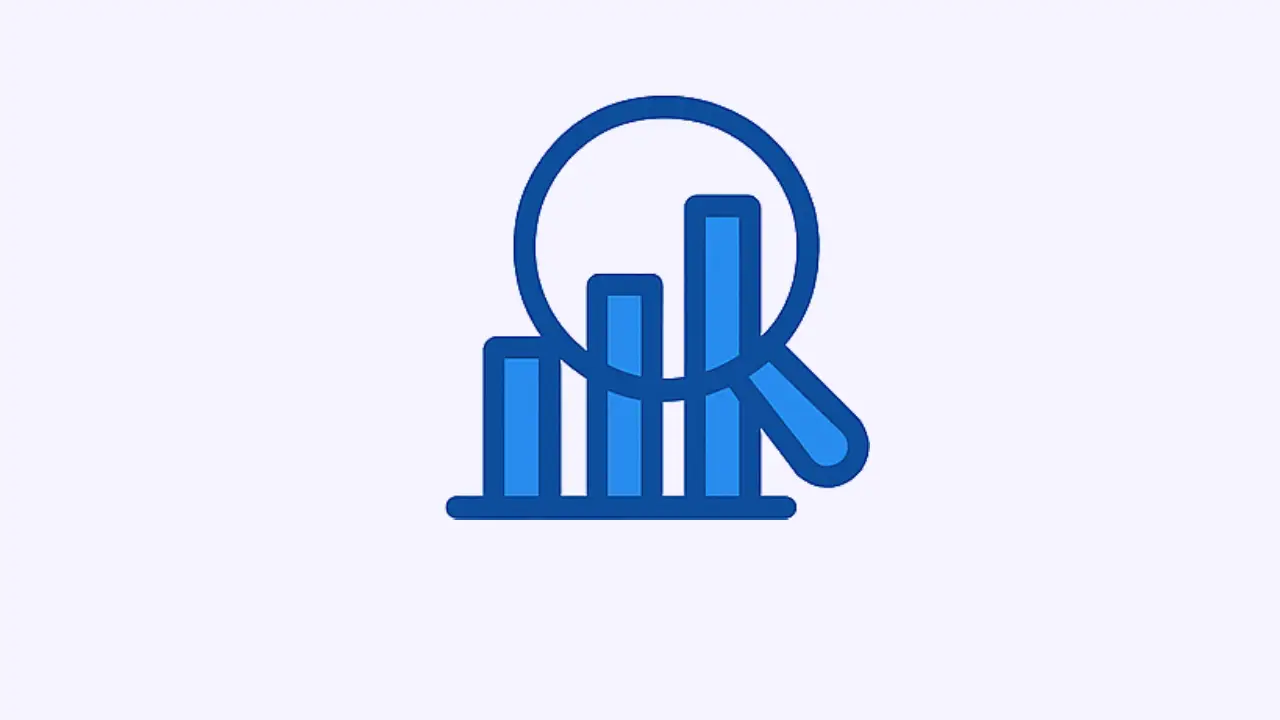
Progress Monitoring
Enables tracking of learners’ advancement for targeted support.